Your guide to the camming industry.
By subscribing, you agree to our Privacy Policy.
Rising Star Support Program -FAQ
Rising Star Support Program -FAQ
The "Rising Star Support Program" is a new model support initiative launched by the Lovense team, aimed at helping high-potential new models achieve better career growth. By offering free control links, models can gain more exposure in their live streams, attract more viewers, and encourage tips through brief interactions with the audience, thereby increasing their chances of receiving tips and boosting their income.
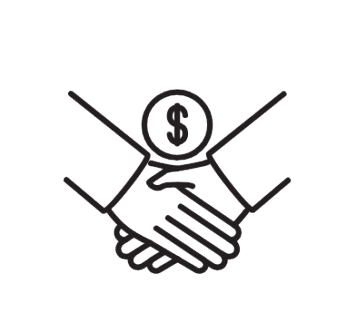
For more details about the event, please refer to this article:Here
Click to sign Up:Here
3.How can you get exposure?
Once you’ve successfully signed up for the Rising Star Program, you’ll be automatically featured on Fanberry Extension panel and App, where thousands of Lovense viewers can easily find you and join your streams.
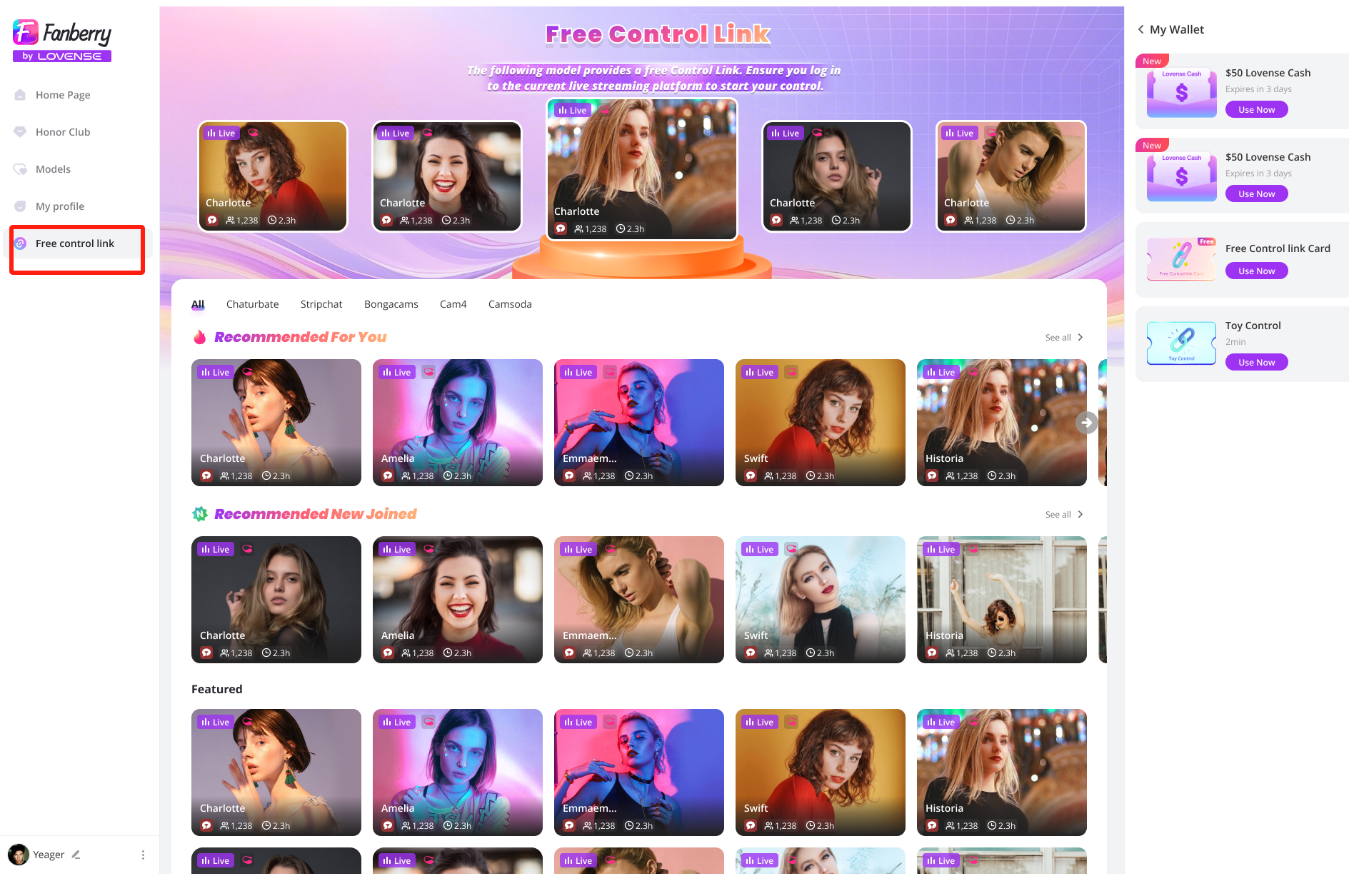
4.What is the fanberry(Pc&APP) ?
Fanberry is a tipping tool developed by the Lovense team specifically for viewers. It aims to enhance the viewer's streaming experience by offering various tipping interactions, while also increasing the model's earnings.
5. How will the event be conducted?
Please carefully watch the following video to ensure you understand the process of the event.
For the detailed article, you can click here to view it:Here
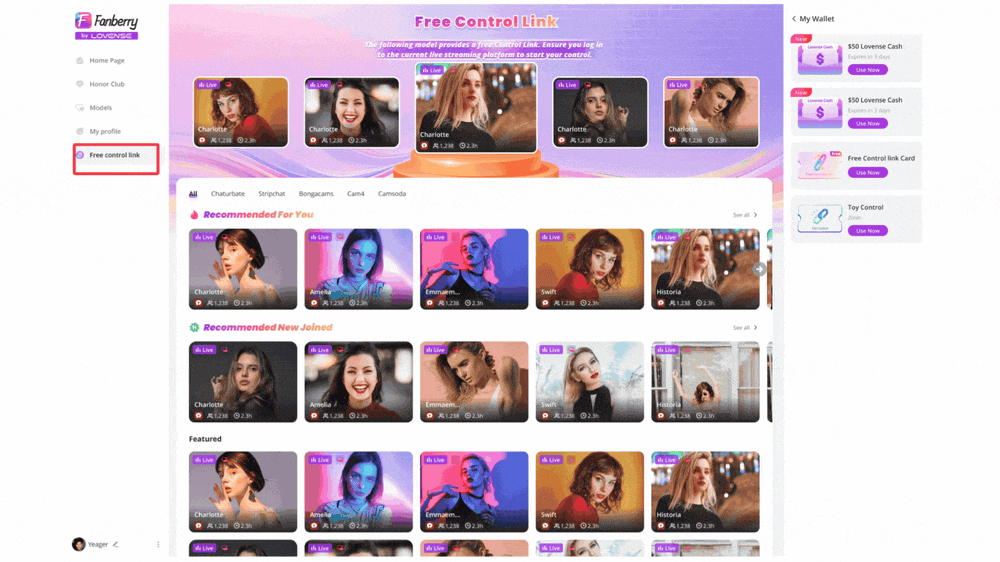
6. How much exposure can you get?
The exposure you receive in the "Rising Star Support Program" is typically influenced by several factors, such as the quality of your streams, the number of Free control links provided, and the duration of your streams. The higher these factors, the greater the exposure you will receive.
The exact amount of exposure may vary based on your performance and the execution of the program. You can track your exposure results through the feedback and data provided after joining.
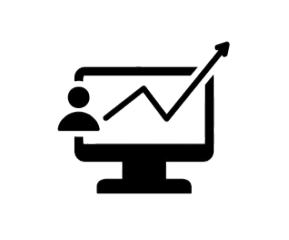
7. How many free control links do you need to provide?
To join the program, you need to provide at least 10 control links. You can increase the number of free control links according to your situation.
8. How to use control link?
Please watch this video carefully to learn how to use the Control Link.
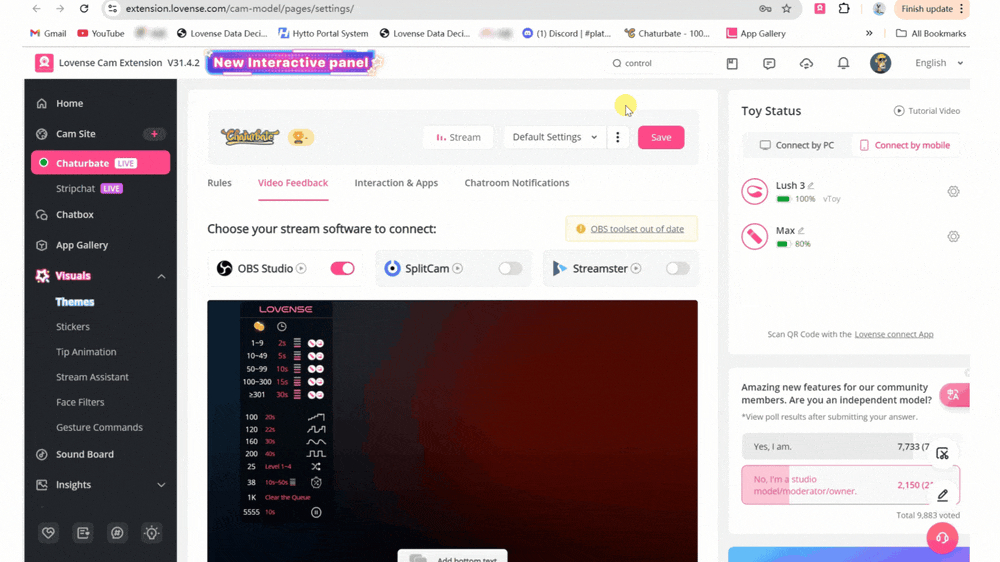
9. How can you earn more income through this program?
When your Free Control Link ends, Fanberry will prompt viewers with a feature guide asking if they would like to continue paying to control your toy. This is a great opportunity to encourage tips, but please ensure your livestream quality is maintained beforehand
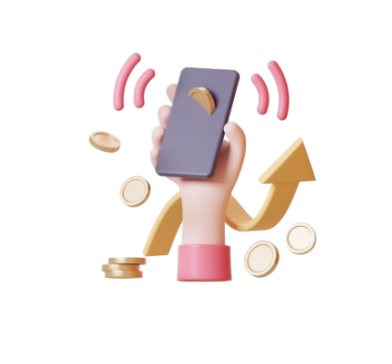
10.How can you exit the program?
The "Rising Star Support Program" cannot be exited with a single click. If you decline 5 Free control link requests, your application will be automatically withdrawn, and you will be removed from the support program, with exposure halted.
11. Why are you providing the control link but it's no longer being promoted?
You will only appear on the recommended homepage for promotion when you are live. Please make sure you are in a live stream.
12. How many times can viewers control my toy?
Each viewer has only one free toy control experience per month, with the Free control lasting 30 seconds. Once the experience ends, we will guide them to make a payment to continue controlling your toy.
If you have any other questions regarding this event, please contact us at this email :[email protected]
Or join our community: What's app& Telegram
BongaCams Payments FAQs
How much do paid chats cost?
The default cost of paid chats is:
Group chat: 30 Tokens per minute
Private chat: 60 Tokens per minute
Full-private chat: 90 Tokens per minute
Spy mode: 15 Tokens per minute
Models can set their own prices for all types of paid chats by changing the price in the console settings. The amounts listed above are the default prices.
How can I set custom prices for paid chats?
To set your own prices for paid chats, specify the relevant price in the broadcast console – in the chat settings block. The following limits apply to prices:
Group chat:
Minimum price is10 Tokens per minute
Maximum price is 150 Tokens per minute
Private chat:
Minimum price is 30 Tokens per minute
Maximum price is 250 Tokens per minute
Full-private chat:
Minimum price is 30 Tokens per minute
Maximum price is 300 Tokens per minute
Spy mode:
Minimum price is 5 Tokens per minute
Maximum price is 80 Tokens per minute
How often do I get paid?
BongaCams payment period is seven days (from Monday to Sunday), with payments made every Friday for the previous week's earnings. Minimum payment amount is $50 for models and $100 for studios. If you do not reach the minimum payout threshold your payment will be put on hold until you earn the required minimum.
Can I request same-day payment?
Yes. For models and studios registered as private individuals, payouts on request are also available; you can withdraw your earnings at any time. To do so, on the “Request a Payout” page, indicate the amount you wish to withdraw from your balance, click “Request a payout”, and within 30 minutes, you will receive it in your e-wallet. Payouts on request are available for WebMoney, Paxum, ePayService wallets. All models and studios can request a payout on request, provided they have previously withdrawn the minimum amount from their balance ($50 for models, $100 for studios).
Minimum allowed payout on request: $20
Maximum allowed payout on request: $500 per day
There is a $1 fee for each payout on request. When withdrawing funds to a WebMoney wallet, there is a 3% commission on the payout amount, and the minimum commission is $1.
What are the payment methods available on BongaCams?
BongaCams offers several ways to get payouts, from which you can choose the most suitable one:
Paxum (no commission)
ePayService (no commission)
WebMoney (3% commission)
Cryptocurrency: Bitcoin, Bitcoin Cash, Ethereum, Litecoin, Ripple, Tether USDT (ERC20)*, Tether USDT (TRC20)* – 1.5% commission.
* When choosing Tether USDT as your payment method, please make sure that you have chosen the correct ERC-20 or TRC-20 network and the wallet is indicated correctly. Entering a wrong wallet address will lead to fund loss with no refund option.
Additional Payment Methods for Payouts in the USA
In addition to the above-mentioned payment methods, the US models and studios can also get paid by
Check (no fees)
Direct Deposit (no fees)
How to Connect Lovense Toys to Stripchat
Use of interactive toys on Stripchat
Stripchat supports Lovense toys to use during your streams as part of your show. It is essential to know that it is strictly prohibited to use fake interactive toys to try to pass them off as real ones. Likewise, it is prohibited to advertise an interactive toy anywhere on your profile when it is disconnected or not working. Consequences of such behaviors may result in your account being temporarily suspended.
How to set up Lovense using the browser extension
Please follow the instructions below to successfully connect your Lovense device:
Note: Ensure you’re not using any Ad-blocking browser extensions or Proxy servers (e.g. CCleaner, Adblock).
You can find below the links you will need to download the extension and the Apps:
Chrome: https://www.lovense.com/cam-model/guides/add-extension-manually-chrome
Firefox: https://www.lovense.com/cam-model/guides/add-extension-manually-firefox
Lovense connect for mobile: https://www.lovense.com/cam-model/guides/pc-phone
Lovense connect for PC: https://www.lovense.com/cam-model/guides/pc-dongle
How to set up Lovense on mobile
Follow the instructions below to connect your Lovense on your mobile device successfully:
How to enable full Lovense control in your room
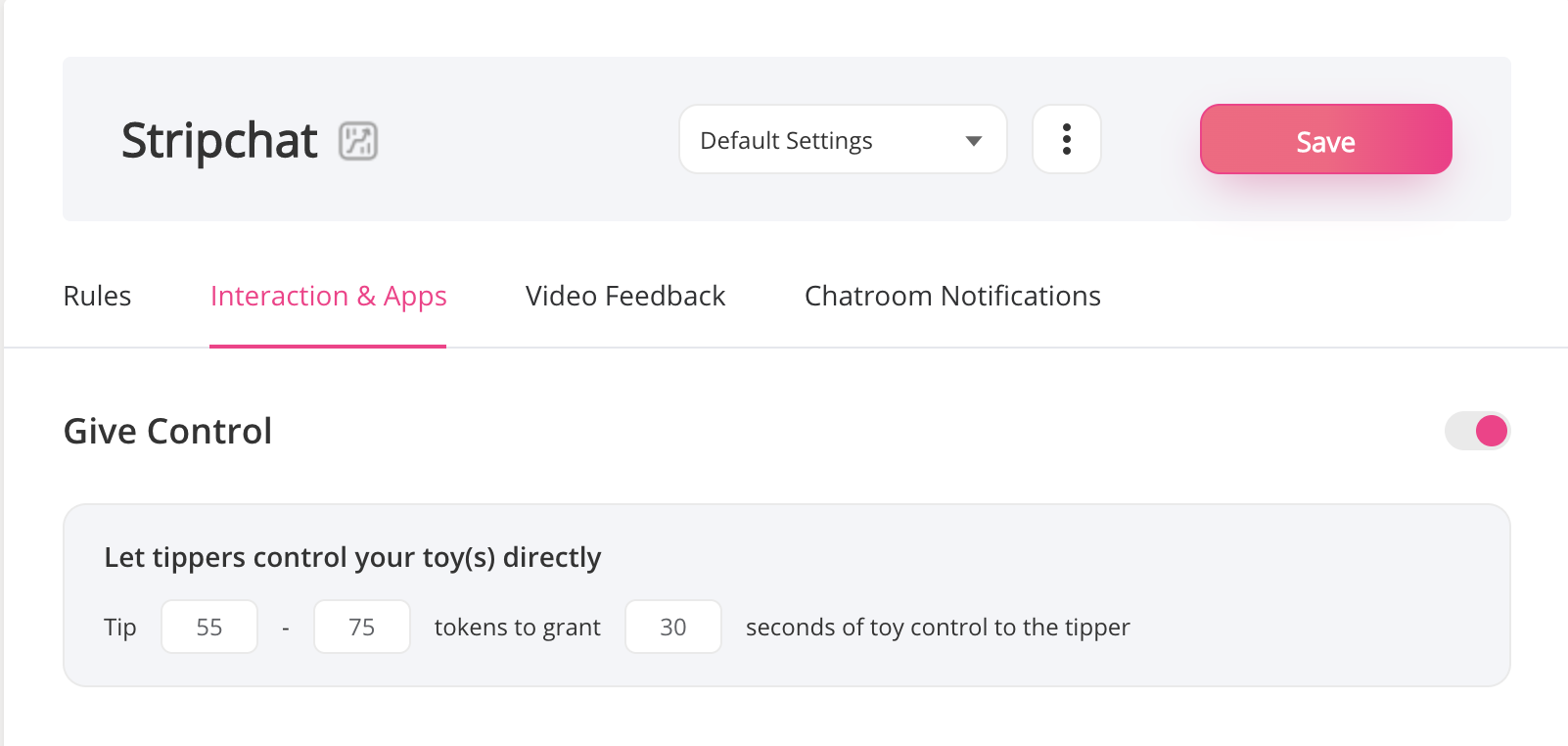
The Full Toy Control option is available to viewers in the Lovense Toy tab when enabled.
It's available during public and Private shows, alongside other options of low, medium, high, and different vibration levels.
Need help with Lovense? Can’t connect, or Lovense keeps disconnecting?
First, check if you missed any steps from the Lovense installation manual.
Also, check if:
On mobile, Lovense Connect App is up to date.
On desktop, your Chrome, Lovense Browser, and Lovense Extension are up to date.
Common issues with Lovense
1. Lovense can’t connect to Stripchat
If you connect Lovense to Stripchat through the Lovense Connect app, make sure that:
Your Lovense Connect app uses the same internet connection/network as the computer you are live streaming from.
You’re not using a VPN on your computer/mobile. Both devices need to be connected from the same IP address. VPN causes unstable connection; it will continue to connect and disconnect while broadcasting.
2. QR code has expired (when connecting Lovense via the app with Extension)
How to recognize if your QR code is expired?
Lovense menu disappears/doesn’t show when streaming via mobile
You can’t see Lovense Icon, even if the Lovense Connect app says it’s connected
Solutions:
Re-scan the QR code
Close all your sessions on mobile/desktop, log out from your account or change the password to make sure that there is no open tab with the running session, and close your browser entirely
Clear cache and cookies
Reinstall Lovense Connect App → Then re-scan the QR code
3. Token has expired (when streaming on desktop/mobile)
How to recognize if your token is expired?
YouI can’t see the Lovense Icon on the Broadcasting page
You see this error in Setup Lovense Toy:
Solutions:
Close all your tabs on mobile/desktop to make sure that there is no open tab with the running session, or close your browser entirely.
Clear cache and cookies.
Reinstall Lovense Connect App.
Re-log into your Stripchat account and try to connect
Note:
To minimize issues with Lovense, clear cache, and cookies. Refresh connections by reinstalling, rebooting the app, and clearing the cache on browser/mobile.
Why does my toy keep disconnecting while I am camming?
If you are using the mobile app:
1. Go to your system Bluetooth settings, unpair ALL devices (Bluetooth speakers, headphones, etc.), and restart your phone. This helps clear the cache.
2. Make sure you only have the app open on one device.
3. Please don't run the app in the background.
4. Try to uninstall and reinstall the app to make sure you are using the latest version of the app.
5. If possible, please try to use a different device to see if the problem will persist.
6. Click Firm Update to update the firmware if it’s available under the Toys tab.

If it still doesn’t work, please contact a customer service representative through this link:
https://www.lovense.com/contact
If you are using a PC app:
1. Make sure you only have the app open on one device.
2. Try to uninstall and reinstall the app to make sure you're using the latest version of the app.
3. If possible, please try to cam using the Lovense Connect app on your phone and see if the issue happens the same. It can help us to determine whether the toy is defective or just the adapter.
4. DO NOT keep the toy far away from the USB Adapter.
5. Click Firm Update to update the firmware if it’s available under the Toys tab.

If it still doesn’t work, please contact a customer service representative through this link:
Why aren’t my test tips working? Why my toy doesn’t react to tips?
1. Make sure to click the pink Save button at the upper right corner after filling out the level.
2. Make sure to open your broadcast page first before sending a test tip.
3. Make sure you are on the same browser (if you're on a different browser that doesn't have the extension installed, the toys will not respond to tips)
4. Make sure not to miss any numbers within the “Tip Amount” section.
5. Make sure you are using the Lovense Connect app for camming rather than the Lovense Remote app.
If it still doesn’t work, please contact a customer service representative through this link:
Where can I find the QR code to download?
You will find the QR code in the extension when you set up for camming by choosing “Connect by Mobile”.
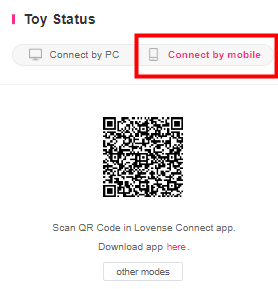
If it does not show up, please click on the code to refresh.
How do I set up for camming?
Once you've downloaded and installed Lovense Connect on your phone or PC and Lovense Browser on your computer, here's a quick summary of how to set it up:
1. Connect your toy to the Lovense Connect app.
2. Open Lovense Browser on your computer and click on the extension icon in the top right corner. Then, log in.
3. After logging in, you will see 'Settings' and 'Give Control'. Choose 'Settings'.
4. You will then see the 'Toy Status' panel on the RIGHT.
a. If you’re using the mobile app, click Connect by Mobile and scan the QR code.
b. If you are using the PC app, click Connect by PC.
5. After that, you can add cam sites and configure your settings.
6. After you've configured your settings, please make sure to click Save button in pink at the upper right corner.
7. Go to the cam site and start camming.
For more info, please check out this link:
Do I need a USB Bluetooth adapter for camming?
Why can't I connect my toy to my Mac computer?
If you’re using a Mac computer, ensure it is enabled with Bluetooth 4.0 and up. If not, you will have to download the Lovense Connect app on your phone and scan the QR code from the extension to connect your toy.
If your Mac has Bluetooth 4.0 and up, make sure the Bluetooth settings accept the connection. You can also try to refresh the Bluetooth.
Can people buy the toys for me without knowing my address?
Yes, we do offer a wish list feature that allows people to purchase without knowing your shipping address. This is how you access it:
1. Sign up for an account with us.
2. Click "My Account" which is on the top right hand side
3. On the left hand side you will see the Wishlist option.
The buyer would see the confirmation email saying the purchase went through, but wouldn't be able to see any of your personal details.
Is the Lovense Browser compatible with iPad?
Our Lovense Browser and Extension is not supported on Smartphones or iPad/Tablet. You need to use a computer to install our browser and extension.
After deleting, resetting, rescanning, and updating, I am still not able to connect my toy to my stream. What do I do next?
1. Try reloading the extension. Simply right-click the extension icon and then click Manage extensions.
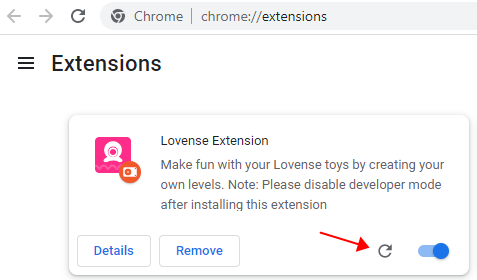
2. Make sure your phone and your PC are on the same internet connection.
a. DO NOT connect to any hotspot
b. DO NOT set up any VPN connection
If it still doesn’t work, please contact a customer service representative through this link:
Subscribe to the Cam101 newsletter
Your guide to the camming industry.
By subscribing, you agree to our Privacy Policy.
Your guide to the camming industry.
By subscribing, you agree to our Privacy Policy.
Our site uses cookies. By continuing to use our site, you agree to the use of cookies. For more information about the use of cookies on our website, please see our Privacy Policy.