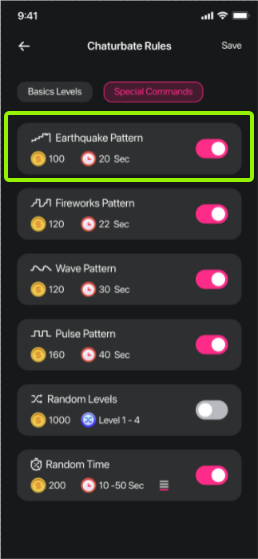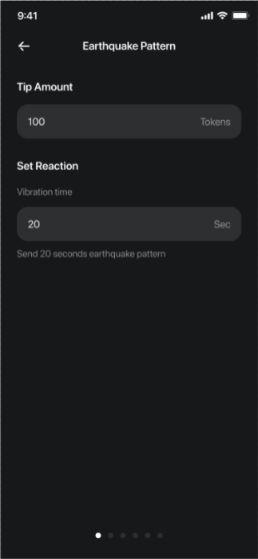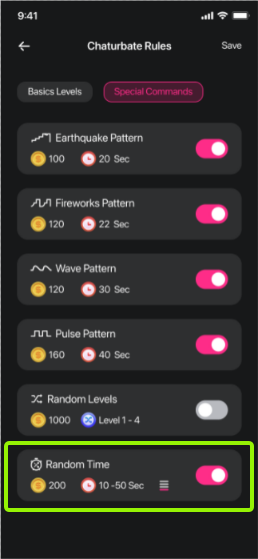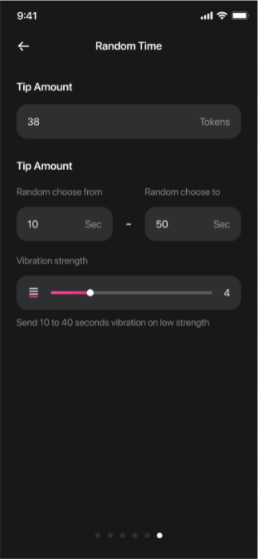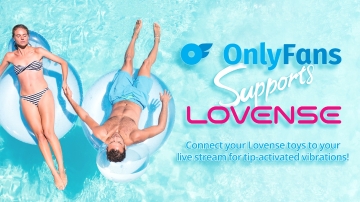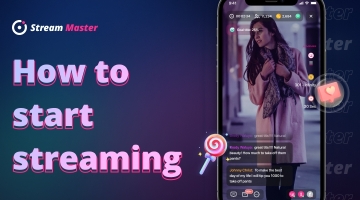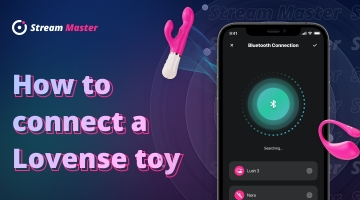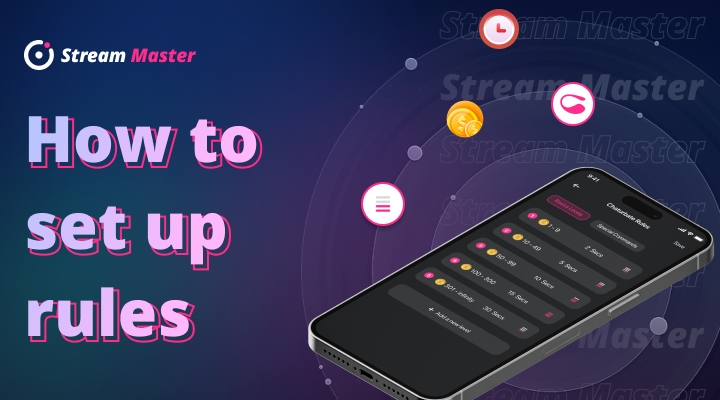
Select the platform you want to set your rules for, this will take you to the platform information page.
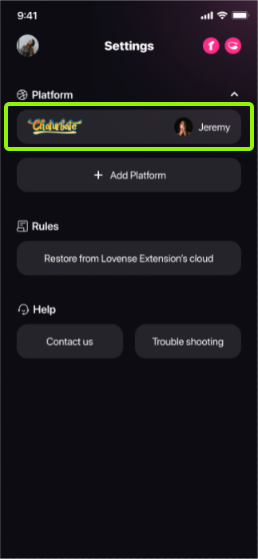
Tap the "Set up rules" button to edit the rules.
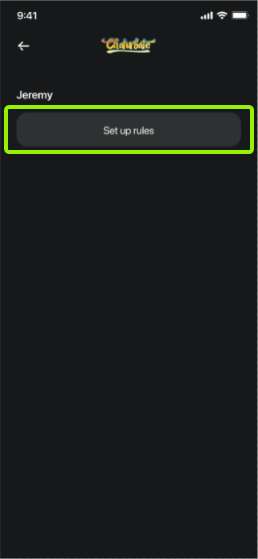
To edit the rules, you will first see the list of Basic Levels. Tap on any level to edit its tip amount range, vibration strength and duration. You can add a new level by tapping the button at the bottom.
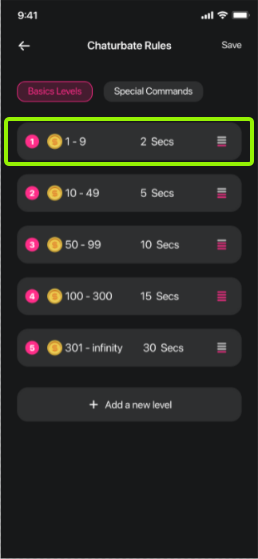
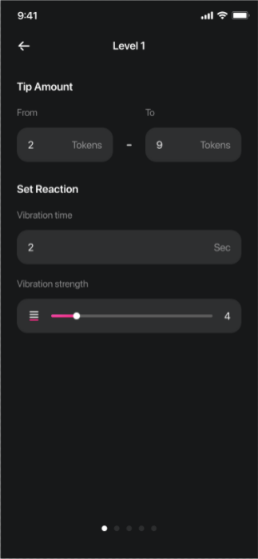
If you want to edit Special Commands, you can select it at the top.
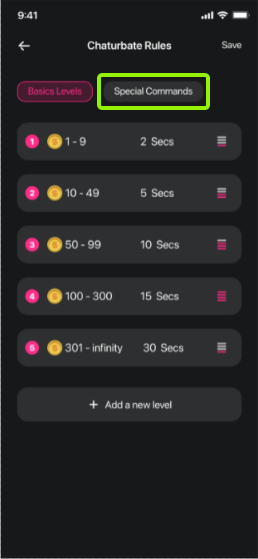
The Special Commands page allows you to turn each Special Command on or off.
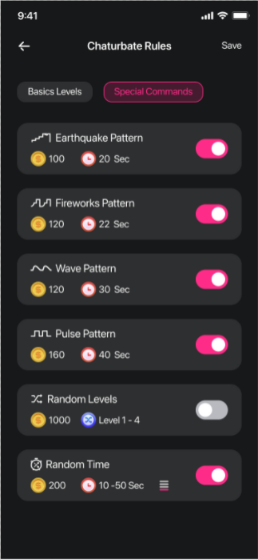
You can also edit the details of Random Levels and Random Time.