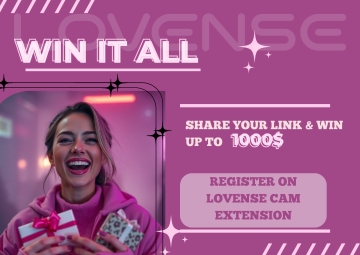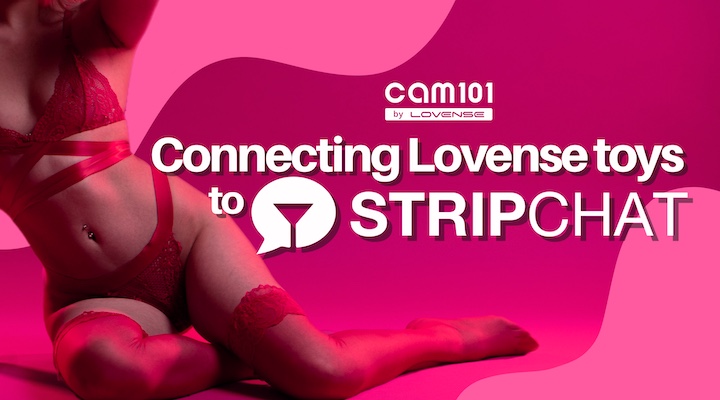
Use of interactive toys on Stripchat
Stripchat supports Lovense toys to use during your streams as part of your show. It is essential to know that it is strictly prohibited to use fake interactive toys to try to pass them off as real ones. Likewise, it is prohibited to advertise an interactive toy anywhere on your profile when it is disconnected or not working. Consequences of such behaviors may result in your account being temporarily suspended.
How to set up Lovense using the browser extension
Please follow the instructions below to successfully connect your Lovense device:
- Make sure to use the Lovense Cam Extension with your browser.
- Compatible browsers: Chrome, Firefox, Lovense Stream Master (updated to their latest version)
- If you are connecting your Lovense device via the Phone application, then update the Lovense Connect application on your phone to the latest version.
- If you are connecting your Lovense device via the Lovense PC adapter (dongle), then update the Lovense Connect application on your PC to the latest version.
- Disable and enable the extension again.
- Refresh the website after you finish all the updates.
Note: Ensure you’re not using any Ad-blocking browser extensions or Proxy servers (e.g. CCleaner, Adblock).
You can find below the links you will need to download the extension and the Apps:
Chrome: https://www.lovense.com/cam-model/guides/add-extension-manually-chrome
Firefox: https://www.lovense.com/cam-model/guides/add-extension-manually-firefox
Lovense connect for mobile: https://www.lovense.com/cam-model/guides/pc-phone
Lovense connect for PC: https://www.lovense.com/cam-model/guides/pc-dongle
How to set up Lovense on mobile
Follow the instructions below to connect your Lovense on your mobile device successfully:
- Enter Stripchat in your mobile browser and go to your broadcasting page > My Show Controls > Interactive Toys > Lovense.
- Once in the Lovense panel, toggle the switch “Allow Lovense to connect to Stripchat” on. Then, click on "Set up Lovense toy” to be redirected to the Lovense website.
- Make sure that your toy is turned on and on the site, click on “Open Lovense Connect” > “Add Toy”. As soon as your toy is connected, you’ll land on the settings page.
- Set up the levels and special commands of your Lovense to your liking.
- Enjoy the show!
How to enable full Lovense control in your room
- On Lovense Stream Master, go to your toy's settings
- Go to the Interaction & Apps tab
- Enable the Give Control feature and input your settings
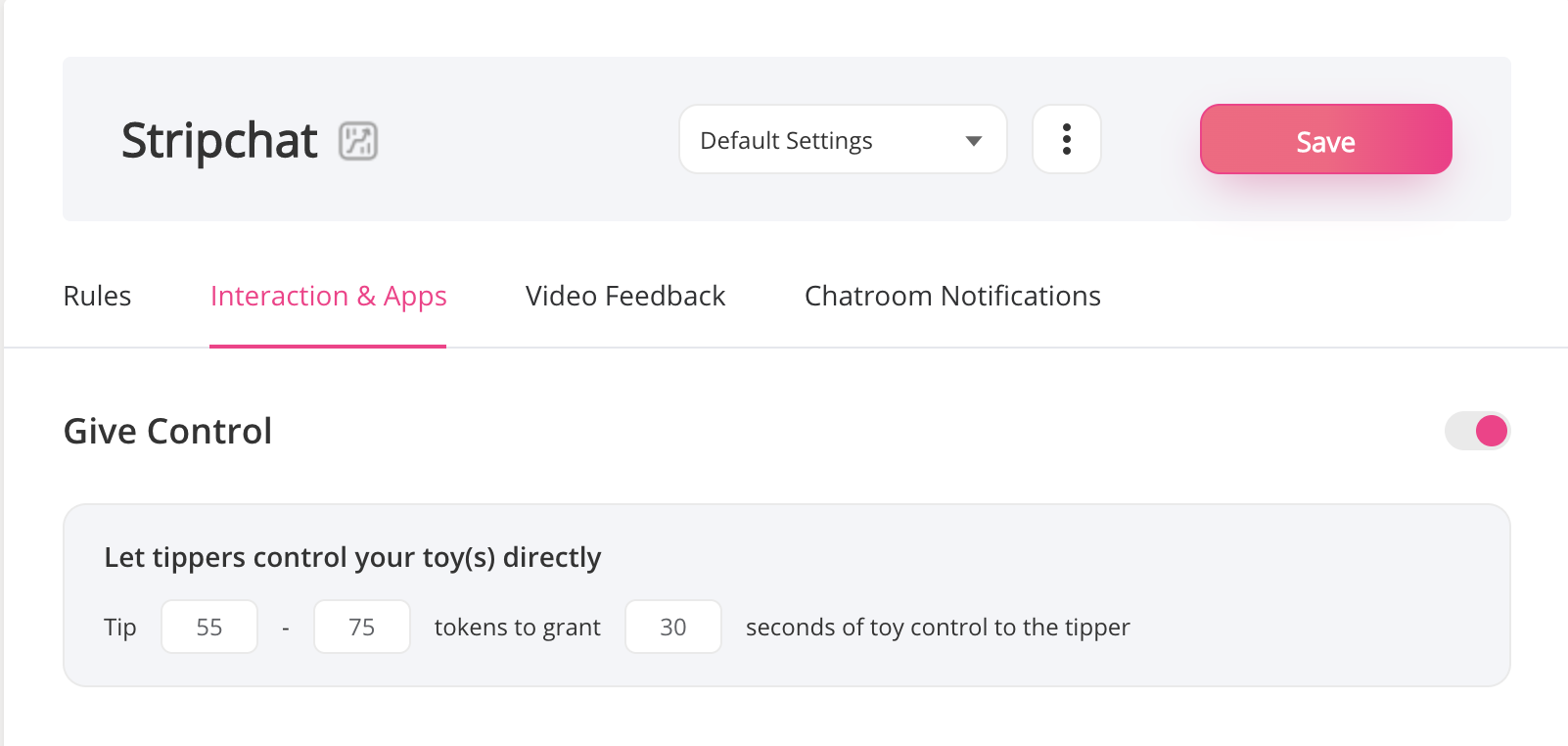
The Full Toy Control option is available to viewers in the Lovense Toy tab when enabled.
It's available during public and Private shows, alongside other options of low, medium, high, and different vibration levels.
Need help with Lovense? Can’t connect, or Lovense keeps disconnecting?
First, check if you missed any steps from the Lovense installation manual.
Also, check if:
On mobile, Lovense Connect App is up to date.
On desktop, your Chrome, Lovense Browser, and Lovense Extension are up to date.
Common issues with Lovense
1. Lovense can’t connect to Stripchat
If you connect Lovense to Stripchat through the Lovense Connect app, make sure that:
Your Lovense Connect app uses the same internet connection/network as the computer you are live streaming from.
You’re not using a VPN on your computer/mobile. Both devices need to be connected from the same IP address. VPN causes unstable connection; it will continue to connect and disconnect while broadcasting.
2. QR code has expired (when connecting Lovense via the app with Extension)
How to recognize if your QR code is expired?
Lovense menu disappears/doesn’t show when streaming via mobile
You can’t see Lovense Icon, even if the Lovense Connect app says it’s connected
Solutions:
Re-scan the QR code
Close all your sessions on mobile/desktop, log out from your account or change the password to make sure that there is no open tab with the running session, and close your browser entirely
Clear cache and cookies
Reinstall Lovense Connect App → Then re-scan the QR code
3. Token has expired (when streaming on desktop/mobile)
How to recognize if your token is expired?
YouI can’t see the Lovense Icon on the Broadcasting page
You see this error in Setup Lovense Toy:
Solutions:
Close all your tabs on mobile/desktop to make sure that there is no open tab with the running session, or close your browser entirely.
Clear cache and cookies.
Reinstall Lovense Connect App.
Re-log into your Stripchat account and try to connect
Note:
To minimize issues with Lovense, clear cache, and cookies. Refresh connections by reinstalling, rebooting the app, and clearing the cache on browser/mobile.